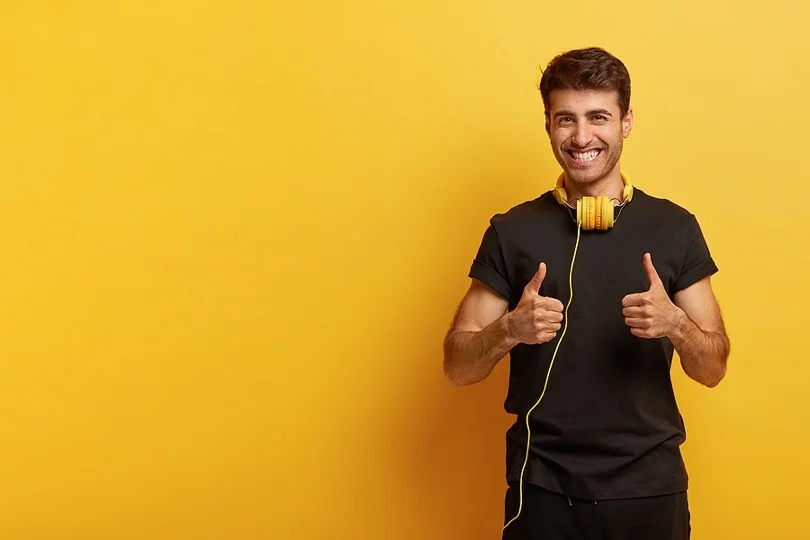If you are choosing WordPress to built your website, you might face some issues. But it will be hard to troubleshoot a WordPress website because there is no default debugging option available. More than 40% of all websites on the internet are built using WordPress, making it one of the most widely used content management systems. Its flexibility, ease of use, and extensive plugin ecosystem all contribute to its worldwide popularity. WordPress websites, like any other software, can experience problems that impede their functionality. Today, we’ll look at some of the most common WordPress difficulties and the easiest way to troubleshoot a WordPress website.
Troubleshoot a WordPress Problem and how to Resolve it
Website Performance Issues
- Slow loading times and poor performance are regular complaints from website owners. Performance issues can be caused by a variety of factors, including heavy themes, unoptimized pictures, too many plugins, and inadequate hosting.
- Solution: Start by examining your website’s performance with tools such as Google PageSpeed Insights or GTmetrix. To enhance loading speeds, optimise your pictures, enable caching, and think about employing a content delivery network (CDN). Evaluate your hosting plan and, if necessary, upgrade to a faster server. Consider switching to lightweight themes and reducing the number of plugins used.
White Screen of Death (WSOD)
- The white screen of death is basically a WordPress error that occurs when something goes wrong but WordPress fails to display an error message, which gives us a blank white screen.
- Solution: In order to troubleshoot the white screen of death, we first enable WordPress debugging mode in the wp-config.php file. This will reveal all error messages that can help us identify the source of the problem. Common causes include plugin conflicts, exceeding the PHP memory limit, and problems with the theme’s functions.php file. To resolve WSOD, disable any recently installed plugins or themes, and increase the PHP RAM limit if needed.
Database Connection Errors
- WordPress uses MySQL database to store website content, settings, and user data. Database connection problems might occur as a result of invalid database credentials or server faults.
- Solution: Check your wp-config.php file for accurate database credentials (database name, username, password, and host). If necessary, establish a new MySQL user with the proper privileges and change the wp-config.php file. In critical cases, you can contact your hosting provider to confirm that the MySQL server is operational and that there are no server-side difficulties preventing database connectivity.
Plugin Compatibility Issues
- Plugins add special functionality to WordPress, but they can also cause compatibility issues, particularly when installing old versions or incompatible plugins.
- Solution: When facing plugin-related troubles, deactivate all plugins and revive them one at a time, testing your website after each activation. This will assist in identifying the problematic plugin that is causing the problem. Make sure all plugins are up to date and compatible with your WordPress version. Consider alternatives if a specific plugin routinely creates issues.
Please share your thoughts and insights in the comments. At The Product Recap we are open to friendly suggestions and helpful input to keep awareness at its peak.