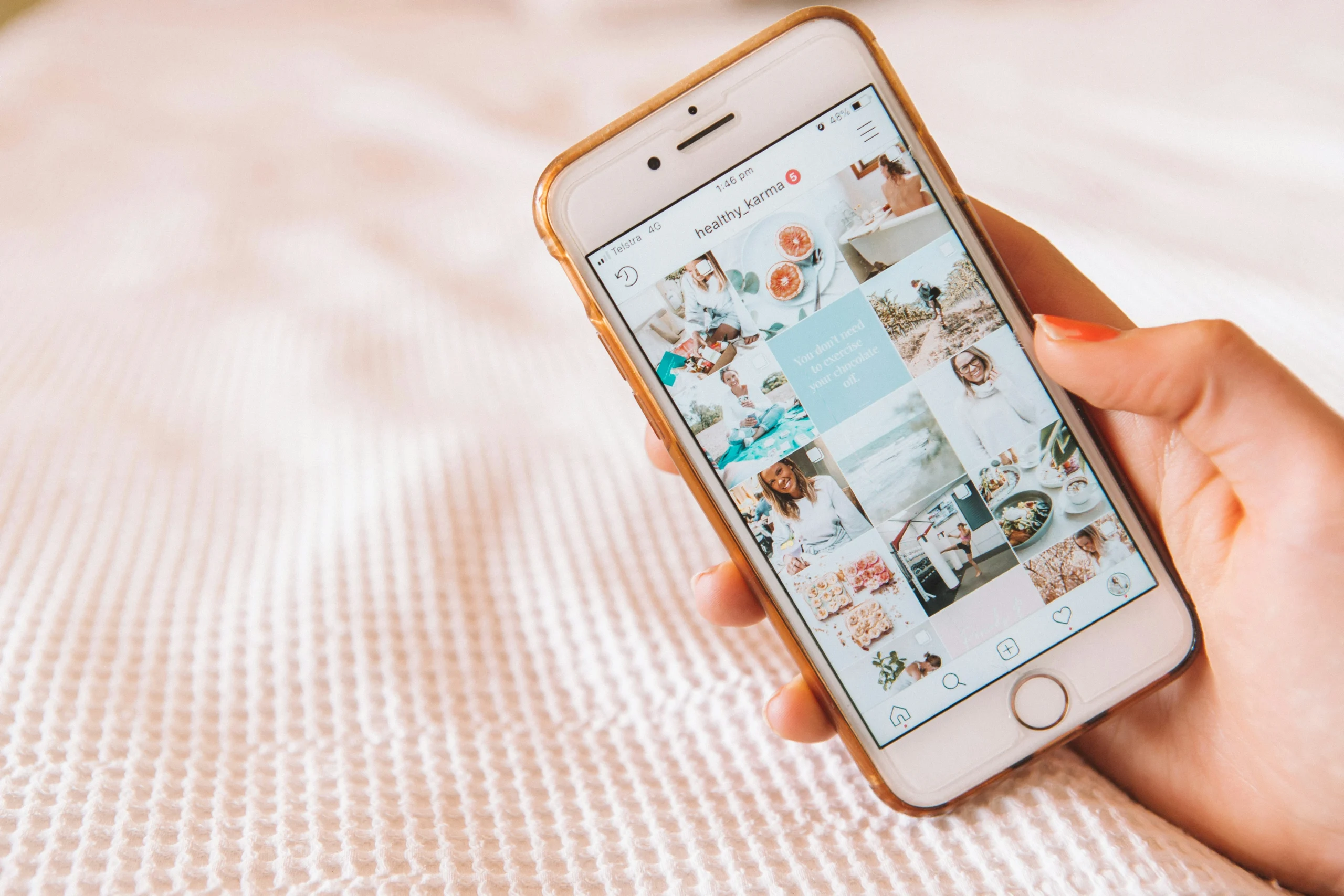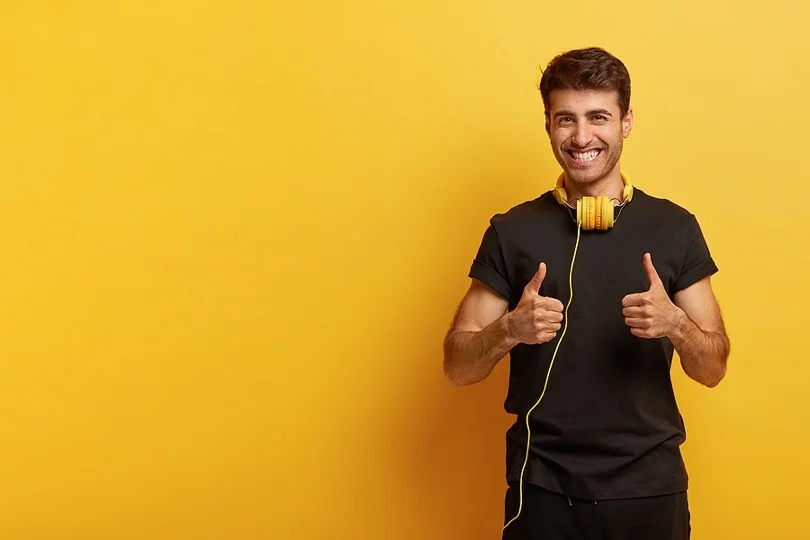iPhone Photography is a trend everyone wants to follow. In this digital age where we capture countless moments with our smartphones and cameras, selecting multiple photos efficiently can save time and effort. Whether you’re organizing your photo collection, preparing for editing, or sharing memories with friends and family, mastering the art of selecting photos like a pro can streamline your workflow and enhance your overall iPhone Photography experience. Here are some simple yet effective tips to help you do just that:
Method 1: Using the Selection Tool
-
Open the Photos App: Launch the Photos app on your device and navigate to the specific album or collection where your desired photos are stored.
-
Enter Selection Mode: Once you’ve accessed the album, locate the “Select” option typically found in the top right corner of the screen. Tap on it to enter selection mode. You’ll know you’re in selection mode when a checkmark icon appears in the top left corner of each photo.
-
Individual Photo Selection: To select individual photos, simply tap on each photo you want to include. As you tap on a photo, a blue checkmark will appear on it, indicating that it has been selected.
-
Selecting Consecutive Photos: If you want to select a series of consecutive photos, begin by tapping on the first photo in the sequence. Then, while holding your finger on the screen, slide it horizontally across the desired photos. As you do this, each photo in the sequence will be automatically selected.
-
Selecting Entire Rows: To quickly select an entire row of photos, start by tapping on the first photo in the row. Without lifting your finger, drag it downwards across the screen. As you do this, all the photos in the row you drag through will be selected simultaneously.
By utilizing the selection tool in the Photos app for your iPhone Photography , you can efficiently choose multiple photos with ease, whether you’re selecting individual shots or entire rows. This method streamlines the selection process, saving you time and ensuring that you can quickly gather the photos you need for your desired purpose.
Method 2: Stacking and Dragging (iOS 13 and later)
-
Initiate Stacking: Begin by tapping and holding on the first photo you wish to select. Keep holding until you feel a slight haptic feedback or see the photo slightly lift off the screen.
-
Add Photos to the Stack: While still holding the first photo, use another finger to tap on additional photos you want to include in the selection. As you tap each photo, it will stack on top of the previous one, creating a group of selected photos.
-
Select Multiple Photos: Continue adding photos to the stack by tapping on them with a different finger. You can select as many photos as you need, stacking them one on top of the other.
-
Transfer to Desired App: Once you’ve selected all the desired photos, navigate to the app where you want to use them. This could be an app like Messages, Mail, or any other application that supports drag and drop functionality.
-
Drag and Drop: With the stack of photos still held down, use your finger to drag the stack to the designated area within the app. Release your finger to drop the stack into place. The selected photos will then be transferred to the app’s interface, ready for use.
Using the stacking and dragging method in iOS 13 and later allows for a seamless way to select and transfer multiple photos. By simply tapping and holding on the first photo and then adding others to the stack, you can efficiently gather the images you need and easily transfer them to your desired destination within various applications.
Bonus Tip for iPhone Photography:
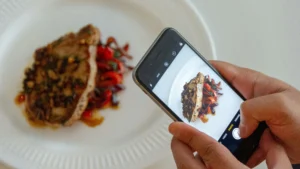
If you accidentally select an unwanted photo, simply tap it again to deselect it.
By mastering these methods, you’ll be able to efficiently select multiple photos on your iPhone, enhancing your iPhone photography experience and streamlining your photo management workflow. Whether you’re organizing your photo library, sharing memories with friends and family, or creating engaging content for social media, these techniques will help you navigate and manage your photos like a pro. With just a few taps and swipes, you can select, stack, and transfer multiple photos with ease, making the most out of your iPhone’s camera roll. So go ahead, explore your photo collection, and unleash your creativity with these handy selection methods!
Please share your thoughts in comment about , at theproductrecap.com we are open to friendly suggestions and helpful inputs to keep awareness at peak.