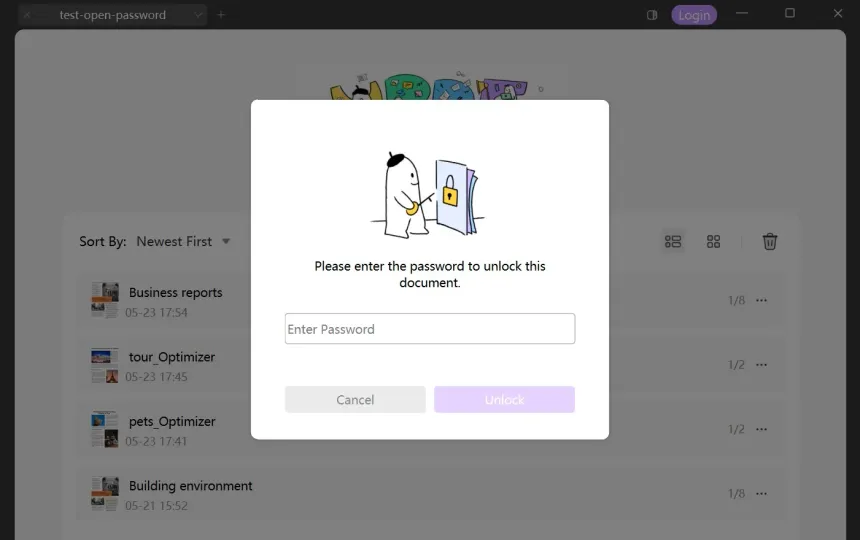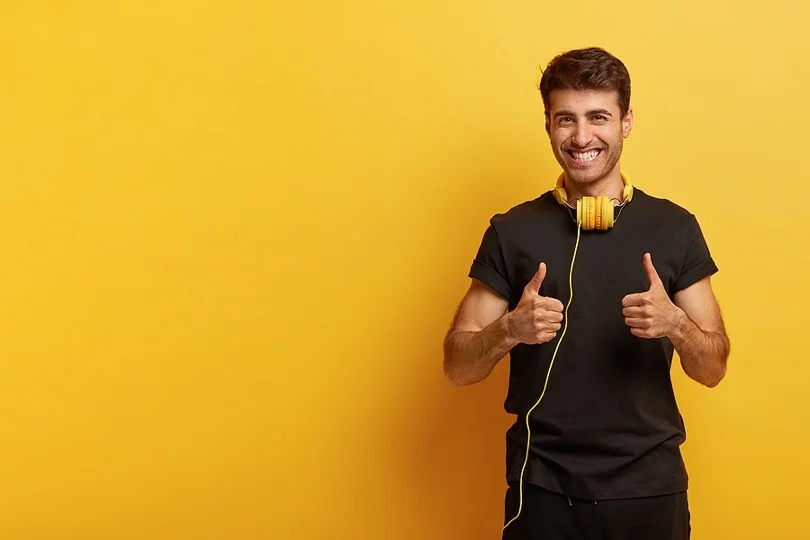How to Remove Passwords of Portable Document Formats (PDFs) are a cornerstone of digital document exchange. PDFs offer a consistent and reliable way to share information while preserving formatting and layout. However, sometimes PDFs come with password protection, which can be a hindrance if you need to edit or access the content.
This blog will guide you through various methods for removing passwords from PDFs, emphasizing methods that respect copyright and adhere to Google’s policies. We’ll cover methods that work on both desktop and mobile devices, ensuring you have options regardless of your situation.
Important Considerations Before Removing a Password:
- Copyright: It’s crucial to only remove passwords from PDFs that you have the legal right to modify. Removing passwords from copyrighted material without permission can be a violation of intellectual property rights.
- Permissions: If you’re unsure about the copyright status of a PDF, it’s best to contact the document owner and request permission to remove the password.
- Alternative Methods: Sometimes, password-protected PDFs have restrictions that prevent modification even after removing the password. In such cases, consider contacting the document owner for an editable version or exploring alternative methods like converting the PDF to another format (with permission if necessary).
How to Remove Passwords with PDF Editing Software (Desktop):
Several PDF editing software programs allow you to remove passwords from PDFs. Here’s a general workflow using Adobe Acrobat Pro (paid) as an example. Remember, the specific steps might differ slightly depending on the software you use:
- Open the PDF in your editing software.
- Navigate to the “Security” or “Protect” menu (location may vary).
- Choose the “Remove Security” or “Remove Password” option.
- Enter the password if prompted (assuming you have permission to remove it).
- Save the PDF without password protection.
Free Online Tools (Use with Caution):
Several online services claim to remove passwords from PDFs. However, use these tools with caution.
- Security Concerns: Uploading your PDF to an external website could expose sensitive information. Ensure the service has a strong security reputation if you choose this route.
- Copyright Infringement: Some online tools might not have adequate safeguards to prevent copyright infringement. Only upload PDFs you have the legal right to modify.
- Limited Functionality: Free online tools may not work for all PDFs, especially those with complex password protection or restrictions.
Mobile App Options (Limited Functionality):
There are a limited number of mobile apps that claim to remove passwords from PDFs. However, similar to online tools, these apps often have limitations:
- Security Risks: Uploading PDFs to a mobile app raises similar security concerns as online tools.
- Limited Functionality: Mobile apps might not be as powerful as desktop software and may struggle with complex passwords or restrictions.
Alternative Solutions:
- Search for Unrestricted Versions: If the PDF is publicly available online, try searching for an unrestricted version that allows easier access.
- Convert to Another Format (with Permission): With the owner’s permission, you could potentially convert the PDF to a more editable format like Word or Google Docs. However, keep in mind that formatting might not be preserved perfectly during conversion.
Conclusion:
Removing passwords from PDFs can be a helpful way to improve accessibility and editability. However, it’s crucial to prioritize copyright and security during the process. If you’re unsure about the copyright status of a PDF, always err on the side of caution and seek permission from the owner before removing the password.
For desktop users, PDF editing software offers a reliable and secure method for removing passwords (with permission). Remember, some PDFs might have restrictions that prevent modification even after removing the password. In such cases, explore alternative solutions.
By following these guidelines, you can ensure you’re removing passwords responsibly and accessing PDFs in a way that respects intellectual property rights.
Please share your thoughts in comment about , at theproductrecap.com we are open to friendly suggestions and helpful inputs to keep awareness at peak.