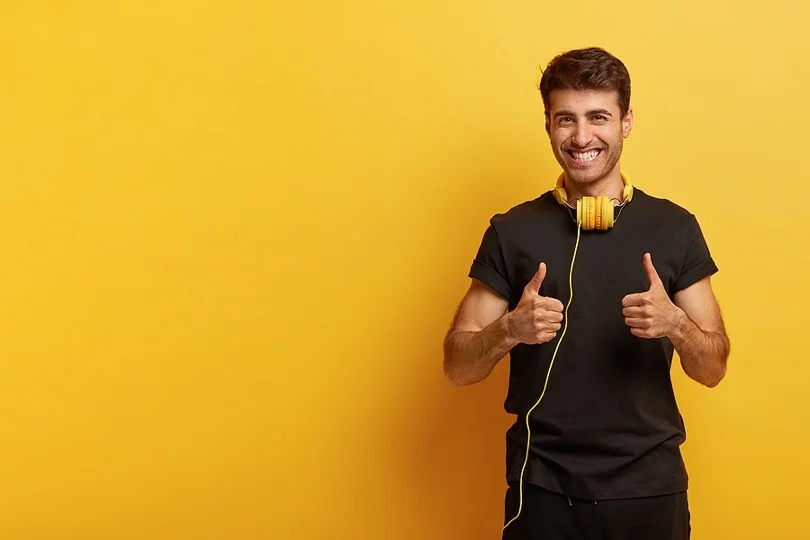Is your phone feeling sluggish? Are apps crashing unexpectedly? Or maybe you’re planning to sell your device and want to ensure all your personal information is wiped clean. Whatever the reason, a factory reset might be the answer.
A factory reset, also known as a hard reset, restores your phone to its original factory settings. This means all your data, apps, photos, videos, contacts, and even your phone’s software will be erased. Essentially, it’s like getting a brand new phone.
While a factory reset can be a powerful tool for troubleshooting performance issues or preparing your phone for a new owner, it’s important to understand what it entails before proceeding. This guide will walk you through everything you need to know about factory resetting your mobile phone, from backing up your data to the reset process itself.
Before You Begin: Back Up Your Data

The most crucial step before performing a factory reset is backing up your data. Since a reset wipes everything clean, you’ll lose all your data unless it’s saved elsewhere. Here’s how to back up your data on Android and iPhone:
-
Android: Most Android phones offer a built-in backup feature. Go to Settings > System > Backup (or a similar path depending on your phone’s manufacturer). Here, you can choose to back up your data to your Google Drive account. This includes contacts, call history, app data, and device settings. You can also back up photos and videos separately to Google Photos.
-
iPhone: iPhones automatically back up to iCloud when connected to Wi-Fi and plugged into power. To verify and manage your iCloud backup, go to Settings > Your Name > iCloud > iCloud Backup. You can also choose to back up your iPhone to your computer using iTunes.
Additional Things to Consider
- Make sure your phone is charged: The reset process can take some time, so ensure your phone has enough battery life (ideally above 50%) to avoid any interruptions.
- Note down your login credentials: You’ll need your Google account (Android) or Apple ID (iPhone) credentials to set up your phone again after the reset.
- Remove any SD cards: If you have an SD card inserted in your phone, remove it before the reset.
Performing a Factory Reset: Android
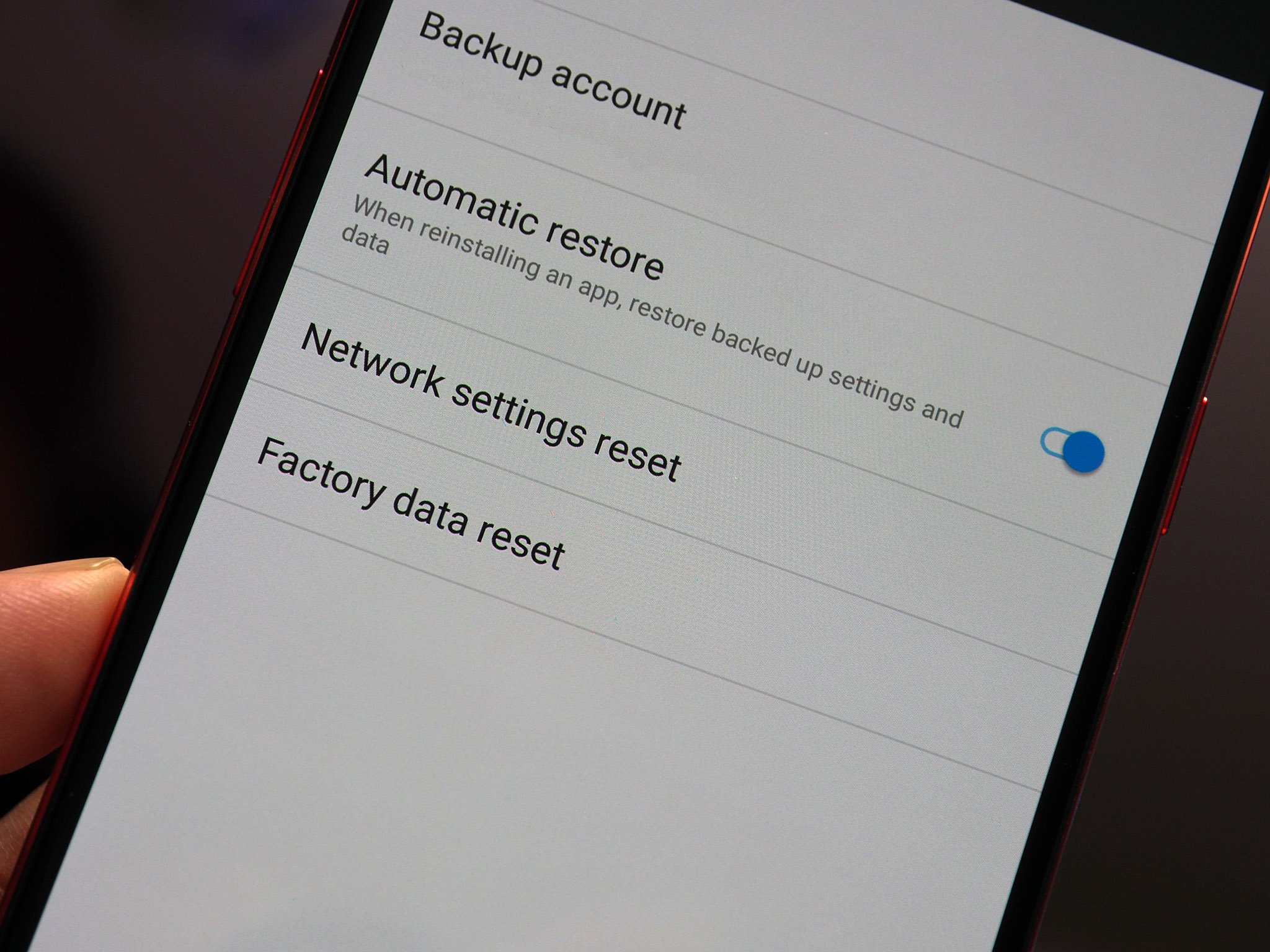
There are two main ways to factory reset an Android phone: through Settings and through Recovery Mode.
- Resetting via Settings:
- Open the Settings app on your phone.
- Navigate to System > Reset options (or a similar path depending on your phone’s manufacturer).
- Tap on Erase all data (factory reset).
- You’ll be prompted to confirm the reset. Review the information carefully and tap on Erase all data (factory reset) again to proceed.
- You might be asked to enter your PIN, password, or pattern to confirm.
- Once confirmed, the reset process will begin. Your phone might restart a couple of times during this process.
- Resetting via Recovery Mode:
If you can’t access your phone’s settings menu (due to software issues or a forgotten PIN), you can try resetting it through Recovery Mode. The exact button combinations to enter Recovery Mode will vary depending on your phone’s manufacturer. You can usually find these instructions on the manufacturer’s website or with a quick web search for “your phone model + enter recovery mode”. Here’s a general guideline:
- Power off your phone completely.
- Press and hold a specific combination of buttons (usually Power + Volume Down or Power + Volume Up) until you see the Android recovery screen.
- Use the volume buttons to navigate and the power button to select options.
- Select Wipe data/factory reset.
- Confirm the reset by selecting Yes.
- The reset process will begin. Once finished, select Reboot system now.
Performing a Factory Reset: iPhone
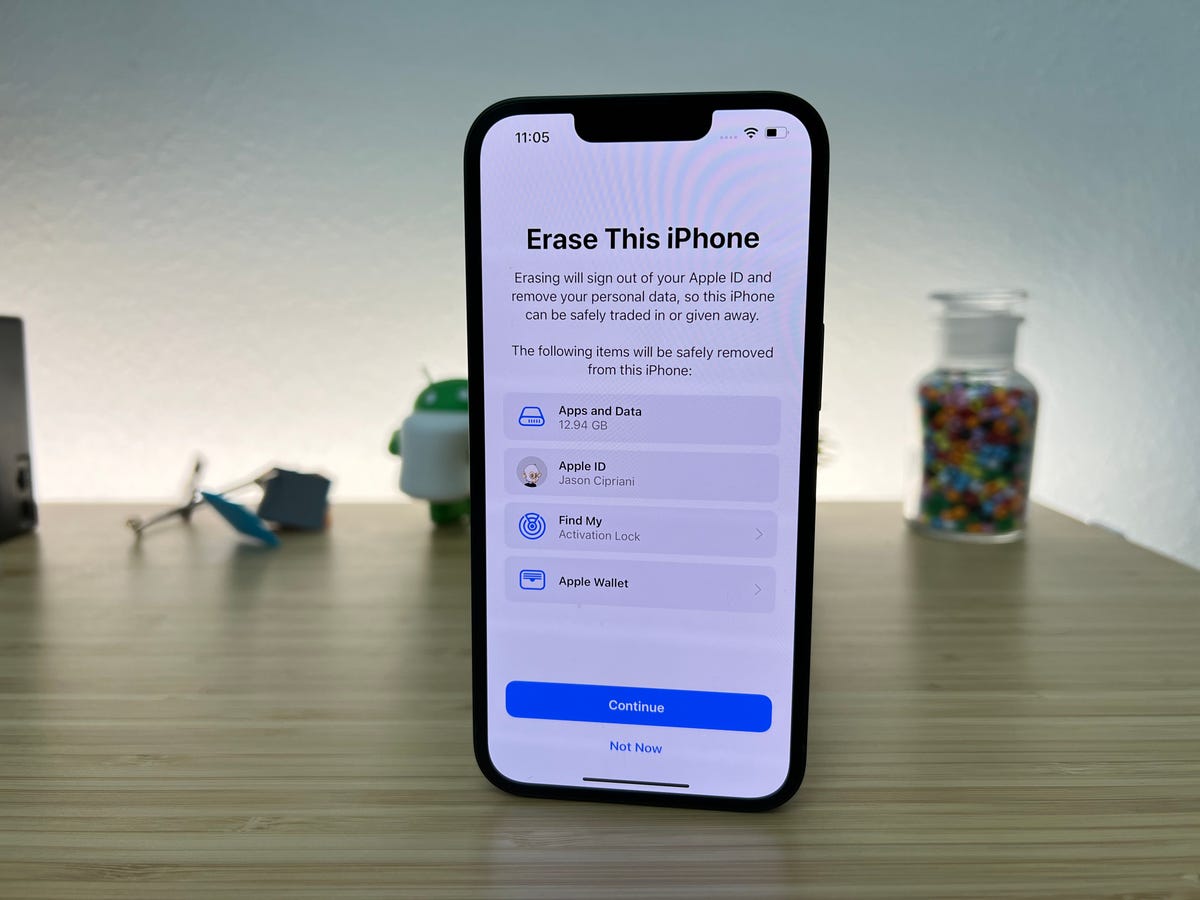
Here’s how to factory reset an iPhone:
- Open the Settings app.
- Tap on General.
- Scroll down and tap on Reset.
- Depending on your needs, you can choose between two options:
- Erase All Content and Settings: This will completely wipe your iPhone clean, including all data, apps, and settings.
- Reset Network Settings: This will only reset your network settings (Wi-Fi passwords, Bluetooth connections, etc.).
- To proceed with a full factory reset, tap on Erase All Content and Settings.
- You’ll be prompted to enter your passcode and then confirm the reset by tapping on Erase iPhone.
- Your iPhone will restart and begin the reset process
Please share your thoughts in the comments. At theproductrecap.com, we are open to friendly suggestions and helpful inputs to keep awareness at peak