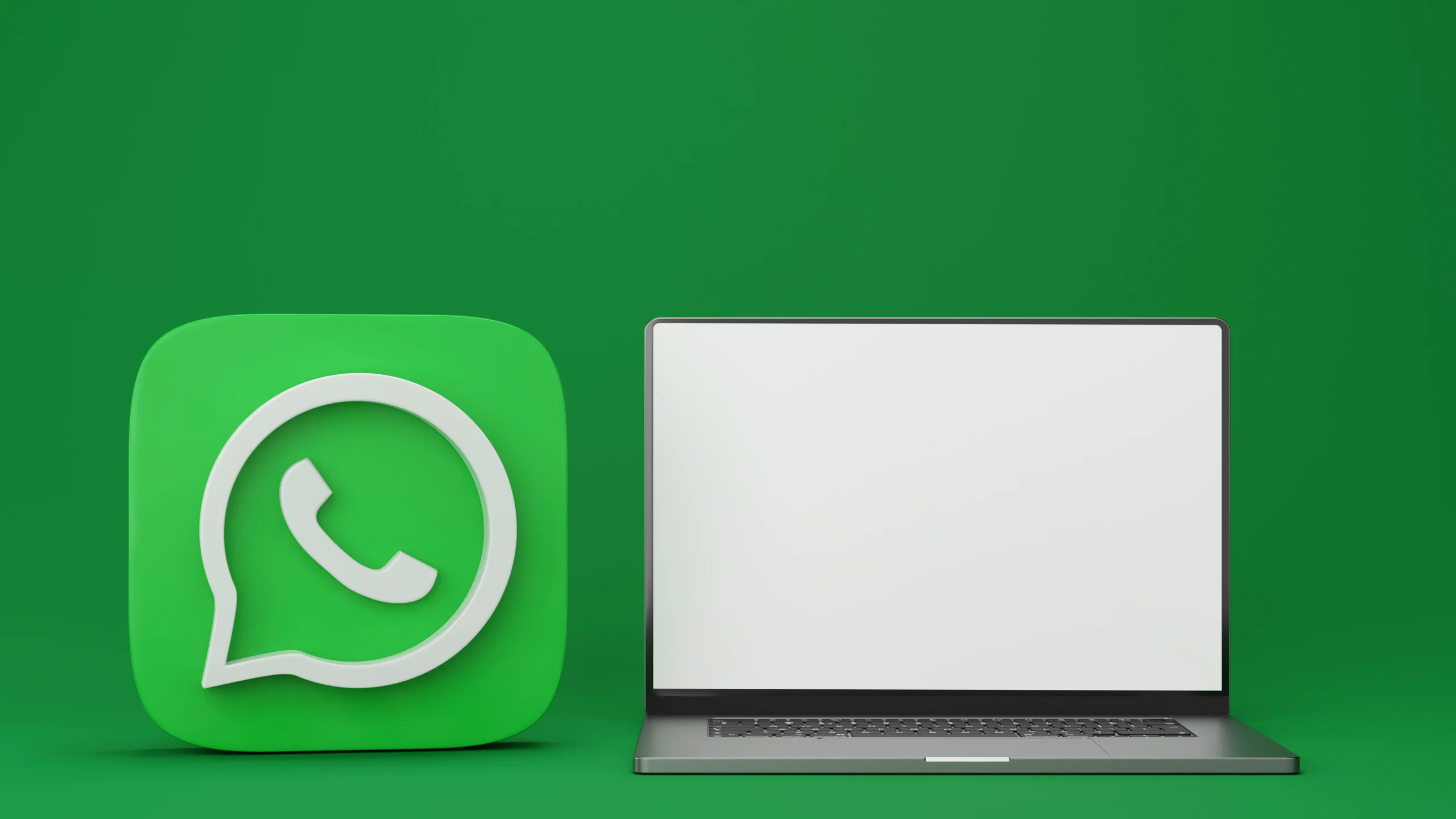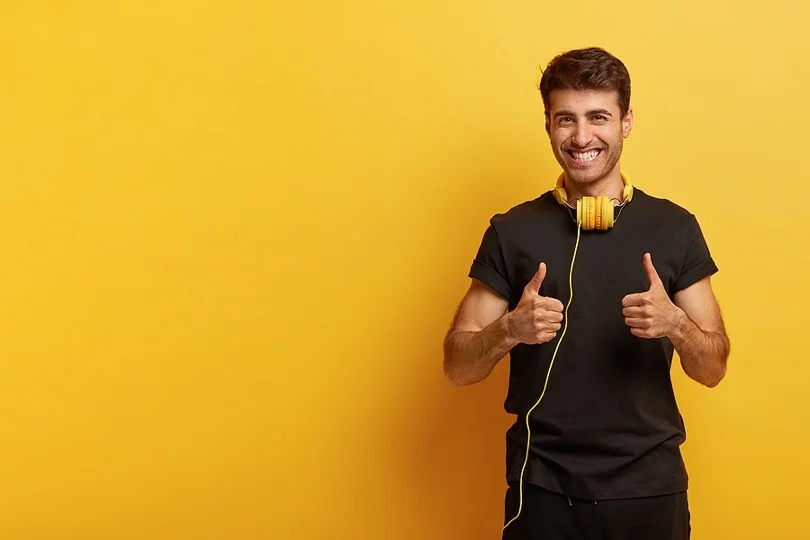Ditch the Tiny Screen: Download WhatsApp for Mac!. Let’s face it, typing on a phone screen can feel like navigating a minefield with oven mitts on. But fear not, fellow WhatsApp warriors! You can now ditch the eye strain and cramped fingers by using WhatsApp right on your Mac. Yep, you read that right – WhatsApp magic on the big screen!
So, how do you unlock this desktop messaging nirvana? Worry not, for I, your friendly blog guide, am here to illuminate the path with two main methods:
Methods to Download WhatsApp for Mac

Method 1: Web Warriors, Assemble!
Calling all browser ninjas! This method requires zero downloads, making it perfect for minimalists or Mac newbies. Just follow these steps:
- Unleash the Web: Head to https://web.whatsapp.com/ on your Mac’s browser.
- Phone Fu: Open WhatsApp on your phone, tap Settings > WhatsApp Web/Desktop > Link a Device, and scan the QR code on your Mac screen with your phone’s camera. Boom! Instant connection.
- Messaging Mastery: Now you can chat, share files, and even admire your cat memes, all on your glorious Mac screen.
Pros:
- No downloads, perfect for cautious clickers.
- Works on any Mac with a browser.
- Lightweight and won’t weigh down your system.
Cons:
- Your phone needs to be online and nearby for the connection to work.
- Limited features compared to the app (no voice or video calls).
Method 2: Download the App for Desktop Domination

Ready to go all in? Download the official WhatsApp Desktop app from https://www.whatsapp.com/download/
Installation is a breeze, and then:
1.QR Code Quest
Embark on a thrilling quest to access the complete WhatsApp experience on your Mac! Prepare to be empowered with features like voice and video calls, file sharing, and desktop notifications. Here’s your detailed guide:
Step 1: Accept the Quest
Look for the mysterious QR code displayed on your Mac screen. This code holds the key to unlocking the full potential of WhatsApp on your desktop.
Step 2: Assemble Your Weapon (Your Phone)
Open the WhatsApp app on your smartphone. This trusty companion will act as your scanner, deciphering the code’s secrets.
Step 3: Engage in Combat (Scanning the Code)
With your phone in hand, approach the QR code on your Mac screen. Line up the code within the designated area on your phone’s WhatsApp camera. Remember, focus is key!
Step 4: Claim Your Victory (Successful Scan)
Once your phone recognizes the code, a satisfying confirmation will appear. Congratulations, you’ve successfully completed the QR Code Quest!
Step 5: Revel in Your Rewards (Full WhatsApp Arsenal)
Prepare to be amazed! You’ve now unlocked the full range of WhatsApp features on your Mac. Initiate voice and video calls with loved ones, share files seamlessly, and receive instant notifications directly on your desktop. No more switching between devices – you’re unstoppable!
Bonus Tip: Keep your WhatsApp app updated on both your phone and Mac to ensure a smooth and uninterrupted experience.
Additional Notes:
- This process requires you to have the latest version of WhatsApp installed on both your phone and Mac.
- Make sure your phone and Mac are connected to the same Wi-Fi network for a seamless connection.
- If you encounter any issues during the scanning process, ensure proper lighting and avoid glare on the QR code.
I hope this detailed guide empowers you to conquer the QR Code Quest and unlock the full potential of WhatsApp on your Mac!
Pros:
- Full functionality, unleash your inner communication beast!
- Works independently, no need for your phone to be nearby.
- Desktop notifications keep you on top of your messages.
Cons:
- Requires downloading and installing the app.
- Only available on macOS 11 or newer.
Bonus Tips:
- Keep your WhatsApp apps updated for the latest features and security.
- Link up to four devices, including your Mac.
- Enable “Keep me signed in” only on trusted devices for extra privacy.
Method 3: Third-Party Apps (Proceed with Caution)

While not officially supported by WhatsApp, third-party apps like ChatMate and FreeChat offer alternative ways to access WhatsApp on Mac. However, approach them with caution due to potential security risks and limited functionality compared to official methods.
Pros:
- May offer additional features not found in official apps.
- Can work on older macOS versions.
Cons:
- Security concerns as they access your WhatsApp account.
- Potential privacy violations from collecting data.
- Unpredictable performance and reliability.
- Might violate WhatsApp’s terms of service.
Feeling uncertain about the best approach? Consider the Web Warrior method for a more laid-back experience, perfect for casual use or simply giving it a try. Alternatively, if you’re seeking the full spectrum of WhatsApp’s desktop capabilities, opting to download the app is your best bet.
No matter which route you choose, rest assured, you’re now liberated from the constraints of tiny screens, allowing for a more immersive and convenient chatting experience.
So, Mac warriors, with newfound confidence, step boldly into this realm of seamless communication and embrace the freedom to chat with ease and efficiency.
Please share your thoughts in comment about , at theproductrecap.com we are open to friendly suggestions and helpful inputs to keep awareness at peak.