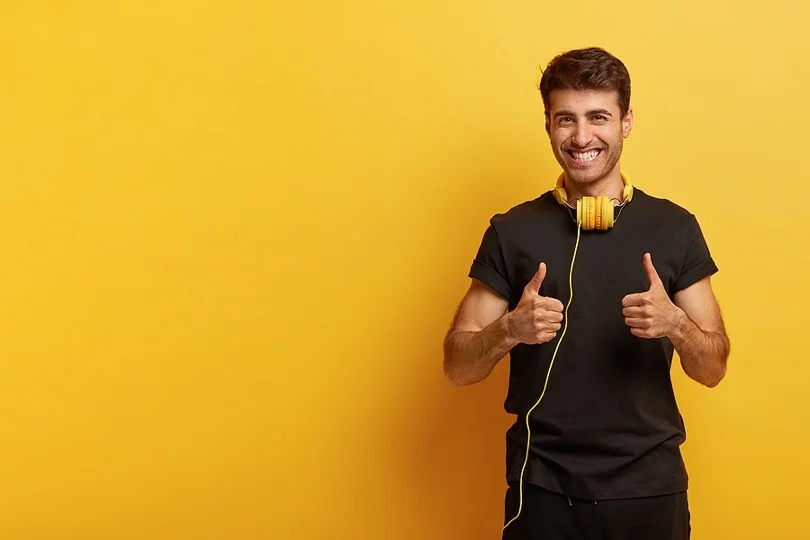Elementor Theme Builder and Gutenberg are two very strong resources that stand out in the world of customising WordPress themes. While Elementor offers strong visual design capabilities, Gutenberg provides a native editing experience within WordPress. In this blog, we’ll compare both the features and functionalities of Gutenberg and Elementor Theme Builder and discuss how to customise WordPress themes with them.
Customising WordPress themes with Gutenberg Editor
Gutenberg, a block-based editor that was featured in WordPress 5.0, completely changed the way developers create content. Using a variety of blocks for text, photos, galleries, buttons, and other elements, developers can quickly and simply change their WordPress themes using Gutenberg.
Steps to access the Gutenberg theme editor in WordPress:
- Access the Gutenberg Editor: To customise your theme using Gutenberg, all you have to do is navigate to the post or page you want to edit and click on the “Edit” button displayed below.
- Add Blocks: Gutenberg, also known as the block editor, allows you to add blocks for various content elements. Choose from text, images, headings, lists, and more by clicking the “+” icon or typing “/”.
- Customise Blocks: Each block comes with its own set of customisation options, allowing you to adjust alignment, font size, colours, and more. You can also add custom CSS classes and HTML attributes to individual blocks in order to provide custom styling and functionalities.
- Save Changes: Once you’re satisfied with your customisations, click the “Publish” or “Update” button to save your changes and make them live on your website.
Customising WordPress themes with Elementor Theme Builder
Elementor is a popular WordPress page builder plugin that provides powerful visual design features, enabling users to easily create bespoke layouts and designs. Around 70% of websites that are built using WordPress are created on Elementor. Elementor Theme Builder allows you to edit every component of your WordPress theme, such as headers, footers, single post templates, and archive pages.
Steps to Customise with Elementor Theme Builder:
- Install and Activate Elementor: The first step is installing and activating the Elementor plugin from the WordPress repository.
- Access Theme Builder: Once Elementor is activated, navigate to “Templates” > “Theme Builder” in the Elementor dashboard to access the Theme Builder interface.
- Create Templates: Using Elementor’s drag-and-drop interface will give you an interactive option as a developer to create custom templates for different parts of your theme, such as headers, footers, single post layouts, and archive pages.
- Design and Customise: Elementor provides a wide range of widgets and styling options to design your templates exactly as you envision. Customise colours, typography, spacing, and layout to match your brand identity and preferences.
- Assign Templates: After designing your templates, assign them to specific areas of your website using Elementor’s intuitive interface. You can set conditions based on post types, categories, tags, and more to control where each template appears.
- Save and Publish: Once you’re satisfied with your customisations, save your templates and publish them to make them live on your website.
Gutenberg and Elementor Theme Builder are both useful tools for customising WordPress themes to meet your specific needs and preferences. While Gutenberg offers a simple and intuitive editing experience, Elementor gives users extensive visual design tools and total control over theme elements. Depending on your needs and ability level, you can select the tool that best suits your workflow and allows you to build great custom designs for your WordPress website. Whether you choose Gutenberg’s simplicity or Elementor’s flexibility, both allow you to maximise the potential of your WordPress theme and build a really unique online presence.
Please share your thoughts and insights in the comments. At The Product Recap we are open to friendly suggestions and helpful input to keep awareness at its peak.