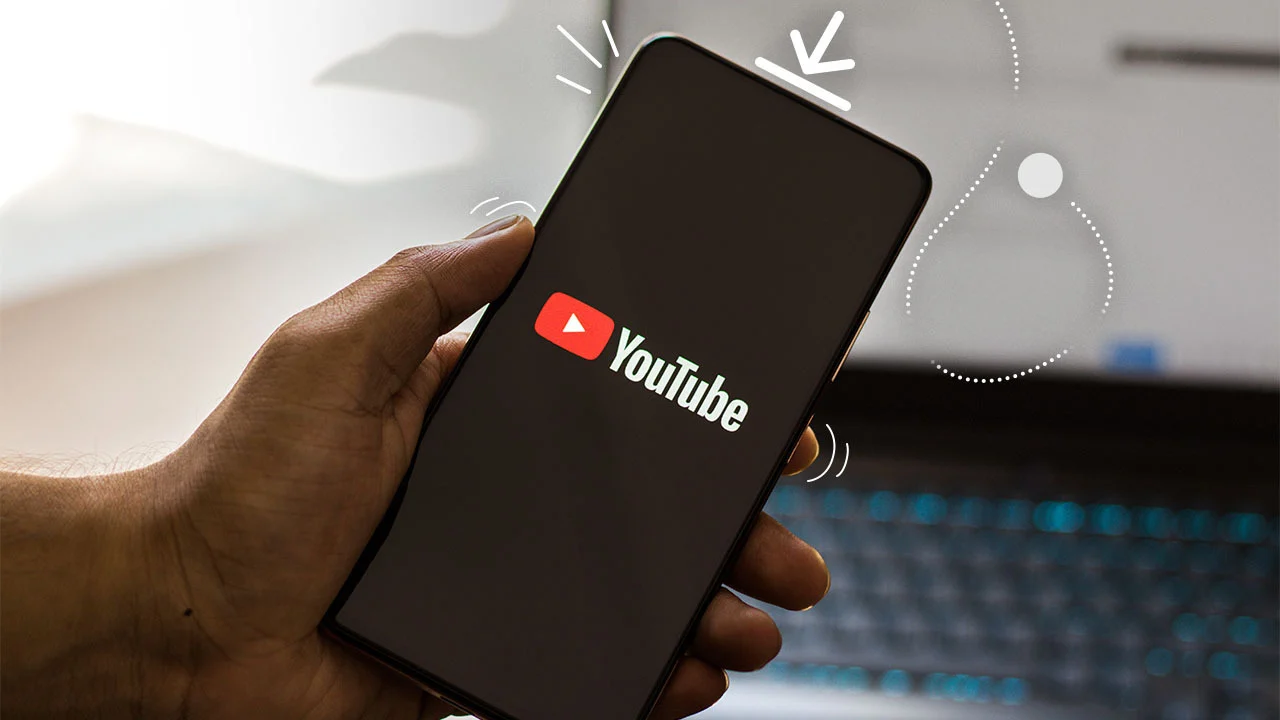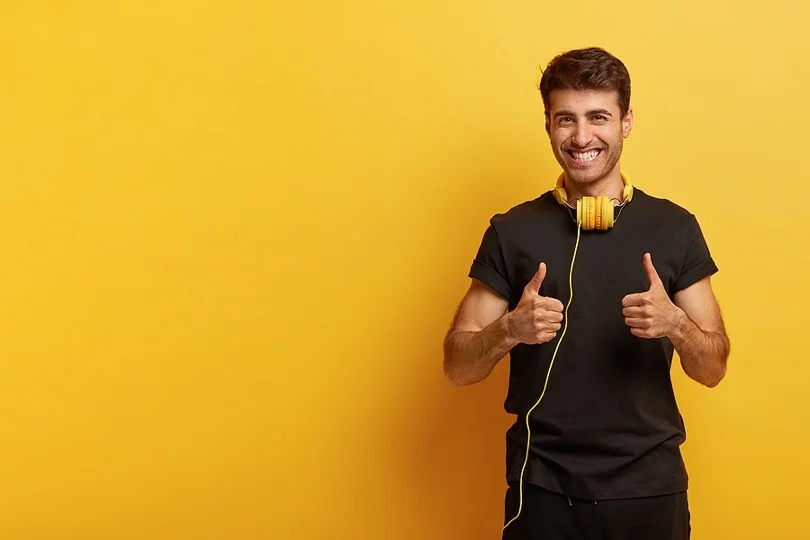Download YouTube Videos easy and simple. Ever come across a YouTube video you want to watch offline, but don’t have access to the internet? Downloading videos can be a great way to ensure you have your favorite content on hand, but it’s important to be aware of copyright and safety considerations.
In this blog, we’ll explore some free and safe methods for downloading YouTube videos to your laptop.
Important Note: Downloading videos may not always be legal. Always check the copyright status of a video before downloading it. Additionally, be cautious of websites that offer free downloads but bundle malware or unwanted software.
Option 1: Browser Extensions

Download with Browser Extensions (Quick & Easy):
-
Pick a Safe Extension: Look for extensions with high ratings from trusted developers.
-
Install and Go: After installing the extension, find the YouTube video you want. You’ll see the extension icon in your browser toolbar. Click it to choose your download format and quality.
Caution: These extensions can disappear or have security risks. Choose wisely!
Option 2: Online Download Websites

Download Through Websites (Simple, But Be Aware):
-
Grab the Video URL: Open the YouTube video and copy the link from the address bar.
-
Head to Download Site: Visit a trusted website like Savefrom.net or Y2Mate.
-
Paste & Choose Quality: Paste the copied URL and pick your preferred format (MP4, etc.) and quality (360p, 720p) before downloading.
Remember: These websites might not always be safe. Choose trusted ones and use with caution!
Option 3: Third-party Downloader Software
![]()
While less common, some downloadable software programs specialize in grabbing videos from YouTube. These can offer more features but require installation and carry a slight security risk. Here’s the process:
-
Find a Downloader: Research reputable video downloaders and download the software directly from their official website.
-
Paste the URL: Open the program and locate the designated field. Paste the copied YouTube video URL there.
-
Choose Quality: Select your preferred video format (MP4, etc.) and desired quality (720p, 1080p) before starting the download.
Remember:
- Copyright: Only download videos that are clearly marked for reuse or are copyright-free.
- Safety: Be cautious of websites or software that bombard you with ads or seem untrustworthy. Stick to reputable options.
- Alternatives: Consider using YouTube Premium’s offline viewing feature if you plan on downloading many videos.
By following these tips, you can download YouTube videos to your laptop safely and for free. But remember, respecting copyright and prioritizing safety are key!
Download YouTube Videos: Advanced Techniques
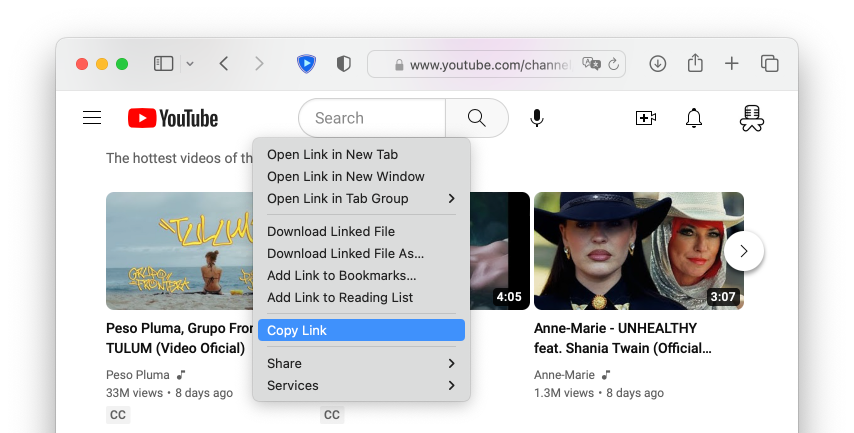
The methods above are great for casual downloading, but there are some advanced techniques for specific needs:
Get Fancy (Optional):
- Clip It Precisely: Certain downloaders let you choose a start and end time, perfect for grabbing specific parts of a video.
- Subtitles On-the-Go: Some websites can download subtitles with the video, great for accessibility or language learning.
- Audio Only (MP3): Need just the audio? Some downloaders can extract it and save it as an MP3 file .
Important Considerations:
- Video Quality: Free downloaders may limit the available video quality. For higher resolutions, some websites offer paid subscriptions.
- Malware Risks: Be extra cautious when using lesser-known download websites or software. Always check reviews and download from trusted sources.
- Conversion Needs: Downloaded videos might not be compatible with all media players. You might need additional software to convert them to a playable format.
Alternatives to Downloading:
- YouTube Premium: For a monthly fee, YouTube Premium allows you to download videos for offline viewing within the YouTube app. This is a legitimate and convenient option for frequent downloaders.
- Screen Recording: While not ideal, screen recording software allows you to capture both the video and audio playing on your screen. This can be a last resort, but keep in mind the recording quality might not be the best.
Remember: Downloading responsibly and prioritizing safety are key! By understanding these methods and considering the alternatives, you can make informed decisions about downloading YouTube videos to your laptop.
Please share your thoughts in the comments. At theproductrecap.com, we are open to friendly suggestions and helpful inputs to keep awareness at peak