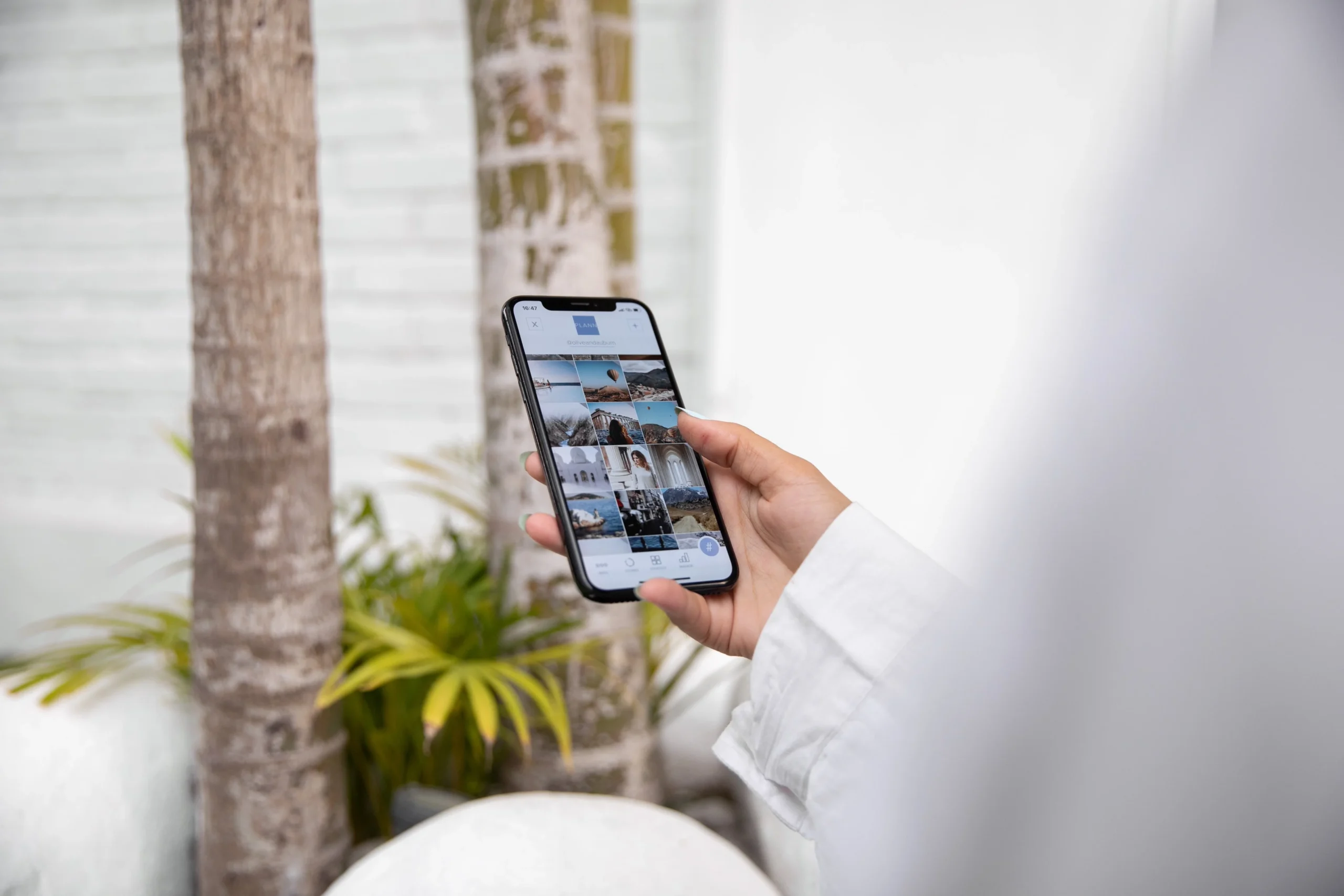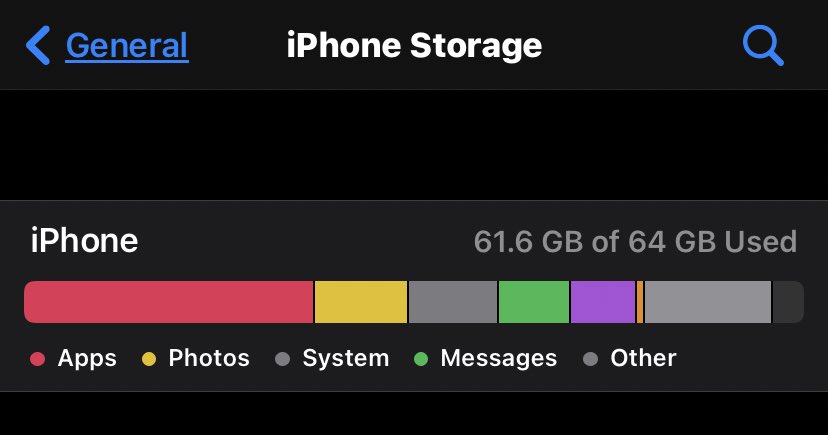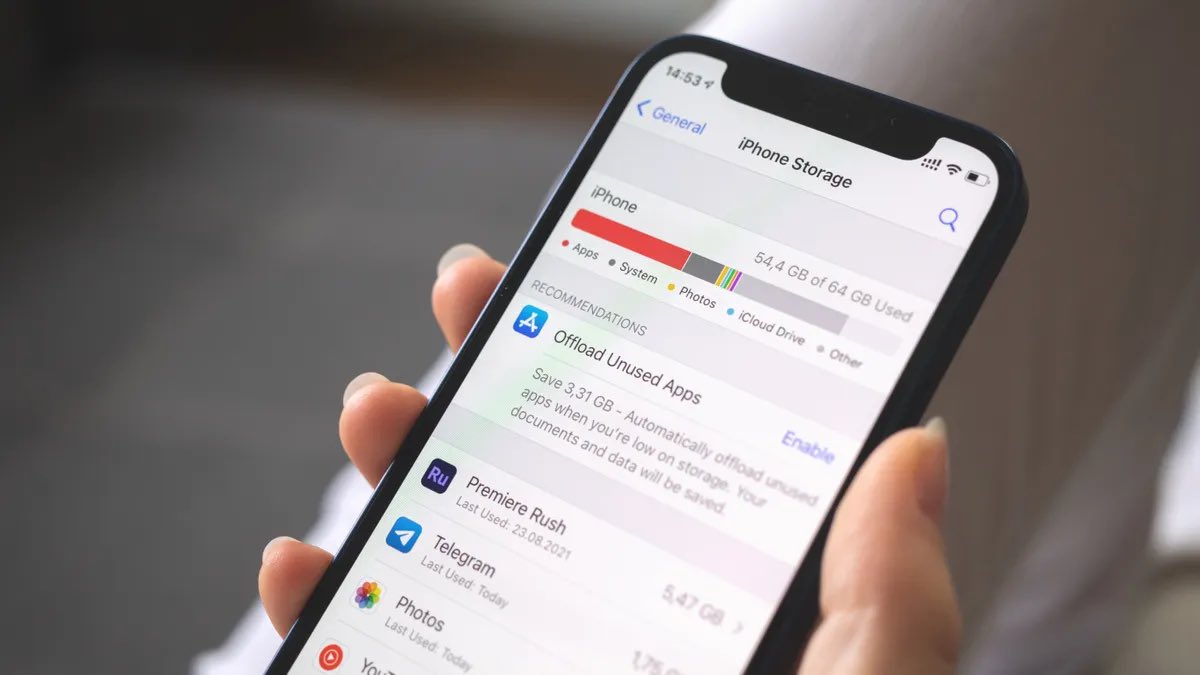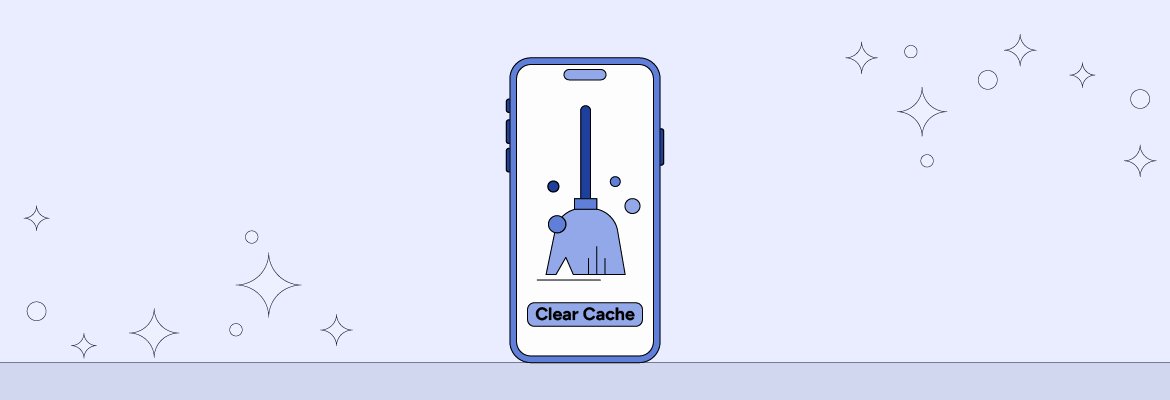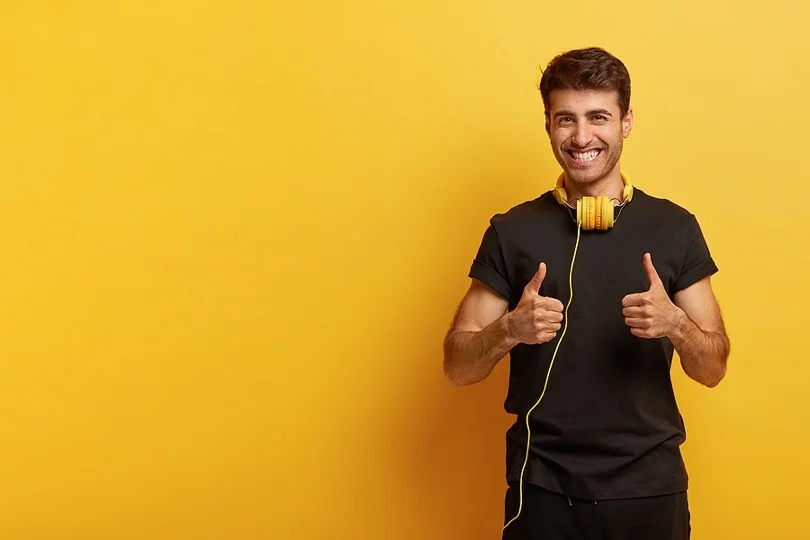Is your phone constantly nagging you about low storage space? Is your computer grinding to a halt because the hard drive is full? We’ve all been there. Our devices accumulate files over time, and before you know it, there’s no room for the things you actually need. But don’t despair! There are a number of steps you can take to free up storage space and get your device running smoothly again.
The good news is that many of these techniques are applicable to both phones and computers, with some minor tweaks depending on your operating system. In this guide, we’ll explore a range of strategies to help you reclaim your storage space, from identifying space-sucking culprits to implementing clever storage management tactics. So, let’s dive in and get your device breathing room again!
Where Does Storage Space Go?
Several factors can contribute to a phone’s sluggish performance. The main culprit is often a lack of storage space. But what exactly eats up all that space? Here are the usual suspects:
- Apps and App Data: Every app you install takes up space on your phone. This includes the app itself and any data it generates, like downloaded files, login information, and saved settings. Over time, unused or rarely used apps can accumulate and become storage hogs.
- Photos and Videos: Modern smartphones boast impressive cameras, but the high-resolution photos and videos they capture can quickly devour storage space.
- Music and Movies: Whether you’ve downloaded entire albums or have a movie collection on your phone, these multimedia files can significantly contribute to storage issues.
- Downloaded Files: Documents, PDFs, and other downloaded files can accumulate over time, especially if you don’t regularly clean them up.
- System Files: The operating system itself and temporary data it uses also occupy storage space. While you can’t directly control this, understanding it helps paint a complete picture.
How To Free Up Storage : Strategies
Now that we know the enemy, let’s explore the weapons in our arsenal:
1. Identify and Remove Unused Apps:
- Dive into Settings: Head to your phone’s settings menu, usually denoted by a gear icon.
- Storage Sleuthing: Locate the storage section within settings. This might be called “Storage” or “Storage Management” depending on your phone’s brand.
- App Analysis: This section will show you a breakdown of how your storage space is being used. Look for apps you rarely or never use.
2. Delete App Data and Cache:
- Targeting the Culprits: Once you’ve identified unused apps, tap on an app to see its individual storage usage. Here you’ll find options to “Clear Data” and “Clear Cache.”
- Clear Data vs. Clear Cache: Clearing app data removes all the information stored by the app, essentially resetting it to a fresh state. This can be helpful for apps that seem bloated or buggy. Clearing the cache removes temporary files used by the app, freeing up space without affecting your data.
3. Tame the Photo and Video Menagerie:
- Cloud Storage to the Rescue: Consider uploading your photos and videos to cloud storage services like Google Photos or Amazon Photos. These services often offer free storage tiers for a limited number of photos and videos.
- Delete Duplicates and Outdated Media: Go through your photos and videos and delete any blurry, unwanted, or duplicate ones. Consider deleting older videos you no longer watch.
4. Deal with Downloaded Files:
- File Manager Mission: Locate your phone’s built-in file manager app (often called “Files” or “My Files”). Explore the Downloads folder and delete any unnecessary files you no longer need.
5. Utilize System Storage Management Tools (Optional):
- Manufacturer Magic: Some phone manufacturers offer built-in tools to analyze and manage storage space. Explore your phone’s settings to see if such tools are available.
Optimizing Performance: Beyond Storage Space
While freeing up space is crucial, here are some additional tips to boost your phone’s overall performance:
- Restart Regularly: Just like a computer, restarting your phone occasionally can clear temporary files and improve performance.
- Update Your Apps and Software: Outdated apps and software can sometimes lead to performance issues. Make sure to update your apps and phone’s operating system regularly.
- Disable Unnecessary Background Processes: Some apps run in the background even when you’re not actively using them. This can drain battery life and slow down your phone. Check your phone’s settings to see if you can disable background refresh for certain apps.
Conclusion
By following these simple yet effective strategies, you can reclaim your phone’s storage space and restore its former performance glory.
Remember, a little maintenance goes a long way in keeping your phone running smoothly and efficiently. So, free up that space, optimize your settings, and enjoy the snappy experience
Please share your thoughts in comment about , at theproductrecap.com we are open to friendly suggestions and helpful inputs to keep awareness at peak.