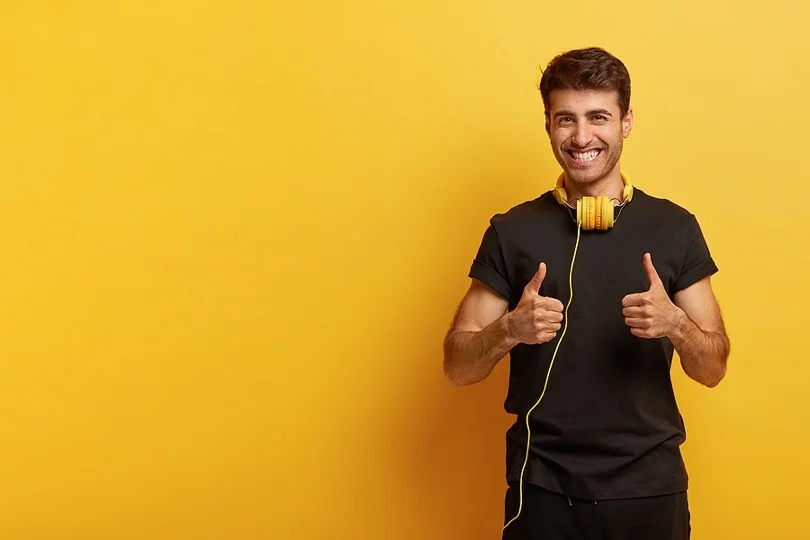Wi-Fi Wars? No More! 5 Simple ways to fix Wi-Fi issues at Home Internet. Ever feel like your internet crawls slower than a snail in molasses? Do Wi-Fi drops leave you wanting to tear your hair out? You’re not alone! Laggy connections and unreliable Wi-Fi are common pain points in modern homes. But fear not, tech warriors! This guide equips you with the knowledge and tools to diagnose and fix common Wi-Fi problems, restoring peace and blazing-fast speeds to your home network.
Why Does My Wi-Fi Get Slow?

Sluggish Wi-Fi performance is a common frustration in homes today. Understanding the various factors that can contribute to these slowdowns is crucial for effective troubleshooting and optimization. This blog delves into the key causes, providing a foundation for diagnosing and resolving your wireless network issues.
1. Router Placement and Signal Obstruction:
- The physical location of your router significantly impacts signal strength and coverage. Ideally, it should be positioned centrally in your living space, away from walls, corners, and metallic objects like appliances. Elevating the router can further improve signal propagation.
- Dense materials like concrete walls, metal furniture, and even fish tanks can attenuate the Wi-Fi signal, weakening its reach and contributing to slowdowns.
2. Signal Interference and Channel Congestion:
- Neighboring Wi-Fi networks operating on the same channel as yours can create interference, leading to performance degradation and reduced bandwidth availability. Modern routers utilize either the 2.4 GHz or 5 GHz frequency bands. While 2.4 GHz offers wider coverage, it’s often more congested, while 5 GHz offers faster speeds but has a shorter range.
- Utilizing your router’s “channel scan” feature can help identify less crowded channels, improving signal quality and reducing interference.
3. Outdated Firmware and Device Software:
- Outdated firmware on your router can contain security vulnerabilities and bug fixes that hinder performance. Regularly updating your router’s firmware is essential for optimal operation and network security.
- Similarly, outdated software on your connected devices can contribute to connectivity issues and slowdowns. Ensuring all devices have the latest operating system and application updates is crucial for maintaining optimal performance.
4. Network Overload and Bandwidth Management:
- A large number of connected devices simultaneously consuming bandwidth can overwhelm your network, leading to slowdowns and performance degradation.
- Disconnecting unused devices and managing bandwidth allocation through Quality of Service (QoS) features, if available on your router, can help mitigate this issue.
5. Device-Specific Issues and Troubleshooting:
- In some cases, the culprit behind slow Wi-Fi might be a specific device experiencing software conflicts, outdated drivers, or faulty hardware. Restarting the device, forgetting and reconnecting to the network, and updating software are initial troubleshooting steps.
- If only one device is affected, connecting it directly to the router with an Ethernet cable can help isolate the issue to the device’s Wi-Fi adapter or software. Consulting the device’s manual or manufacturer support can provide further assistance.
By comprehending these key factors that contribute to Wi-Fi slowdowns, you can approach troubleshooting with a practical and informed mindset. Remember, a methodical approach and elimination process are often necessary to pinpoint the exact cause and implement an effective solution.
5 Proven Strategies to Solve Your Wi-Fi Issues

Before delving into specific solutions, consider a simple yet effective step: restarting your router and modem. This often clears temporary glitches and refreshes the connection, potentially resolving your issue. Now, let’s explore 5 strategies for optimal Wi-Fi performance:
1. Optimize Router Placement:
- Position your router centrally in your home, away from walls, furniture, and metallic objects like appliances. These can weaken the signal.
- Elevate the router off the ground for better signal propagation throughout your living space.
- Minimize interference from electronics like microwaves and cordless phones, as they can disrupt the Wi-Fi signal.
2. Choose the Right Frequency Band:
Modern routers offer two frequency bands:
- 2.4 GHz: Wider coverage but lower speeds, suitable for basic web browsing and email.
- 5 GHz: Shorter range but significantly faster speeds, ideal for streaming and gaming. Experiment with both bands to determine which suits your needs best and adjust the settings accordingly in your router’s interface.
3. Channel Check for Less Congestion:
Wi-Fi channels function like communication highways. If too many networks operate on the same channel, congestion occurs, leading to slowdowns. Utilize your router’s “channel scan” feature to identify less crowded channels or manually select one based on online Wi-Fi analysis tools.
4. Isolate and Fix Device-Specific Issues:
Sometimes, the culprit is a specific device experiencing software conflicts, outdated drivers, or faulty hardware. To troubleshoot:
- Restart the device: This often resolves temporary glitches.
- Forget and re-add the network: This forces the device to re-establish a secure connection with the correct settings.
- Update the device’s software: Ensure the operating system and applications are up-to-date.
- If only one device is affected, connect it directly to the router with an Ethernet cable. If it works, the issue likely lies with the device’s Wi-Fi adapter or software. Consult the device’s manual or manufacturer support for further assistance.
5. Consider Advanced Maneuvers (Optional):
- Regular firmware updates: Regularly updating your router’s firmware ensures optimal performance and security.
- Quality of Service (QoS) features: These features (if available on your router) allow prioritizing bandwidth for specific devices or applications.
- Advanced tools for signal analysis: Tech-savvy users can utilize advanced tools like Wi-Fi analyzer apps to measure signal strength and identify interference sources.
Conclusion:
Remember, troubleshooting is often a process of elimination. Work through these steps methodically, and if you’re still stuck, don’t hesitate to consult your internet service provider or online forums. By taking control of your Wi-Fi, you can reclaim your home network and enjoy seamless, blazing-fast connections!
Please share your thoughts in comment about , at theproductrecap.com we are open to friendly suggestions and helpful inputs to keep awareness at peak.