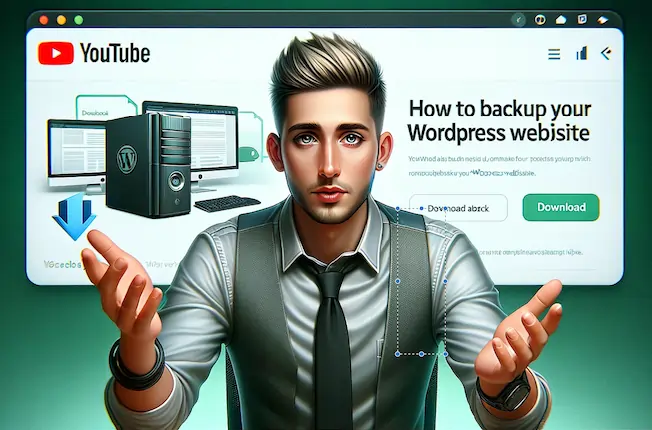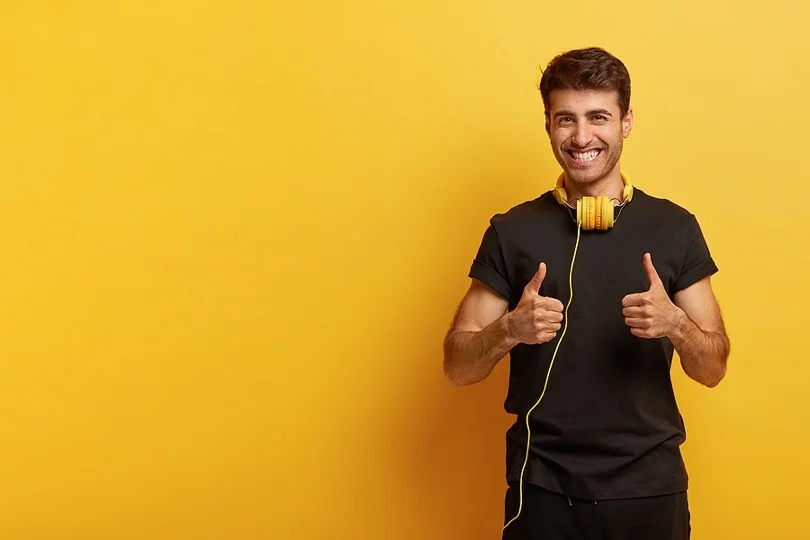Backups are one of the most important aspects of website management. Whether you’re a first-time WordPress blogger or an experienced webmaster, protecting your data and content by creating backups for WordPress should be your top priority. Unplanned occurrences have the power to completely destroy your website, from dangerous hacks to accidental deletions. Backups serve as your digital safety net in this situation.
Why are backups necessary for our website?
Imagine spending numerous hours creating appealing content, enhancing the design and layout of your website, and building a following, all to be lost in the blink of an eye as a result of a cyberattack or technical error. If you overlook the important role of backups, this scary situation could come true.
Here are some reasons why backups for WordPress websites are needed:
1. Protection against data loss
Websites are susceptible to a number of risks, such as server malfunctions, hacking attempts, human error, etc. You could lose important content, client information, and perhaps your entire website if you don’t perform frequent backups.
2. Quick recovery of your website
Having a recent backup allows you to quickly restore your website in the event of a disaster, minimising downtime and guaranteeing that your online presence is maintained.
3. It helps in migration of your website
Migrating your WordPress website to a new domain or hosting company is made easier with backups. With a few clicks, you can easily move your content and settings, rather than having to start from scratch.
Create backups for WordPress with simple steps
Luckily, WordPress makes generating backups quite easy with a number of plugins and built-in features specifically intended for this use. Here’s a step-by-step method to create your backups in WordPress:
1. Choose a Backup Solution by Finding the Best Plugin for your Backup needs
WordPress gives you access to a wide range of backup options, from commercial services to free plugins. All-in-One WP Migration, UpdraftPlus, and Duplicator are a few well-known backup plugins. Choose the best solution for your website by weighing your needs and your budget.
Choose the right plugin for your needs and install it on your WordPress website. Once installed, activate the plugin and configure your settings. On my website, I am using the All-in-One WP Migration plugin for creating backups. It provides a free service for creating backups, restoring them, and migration setup.
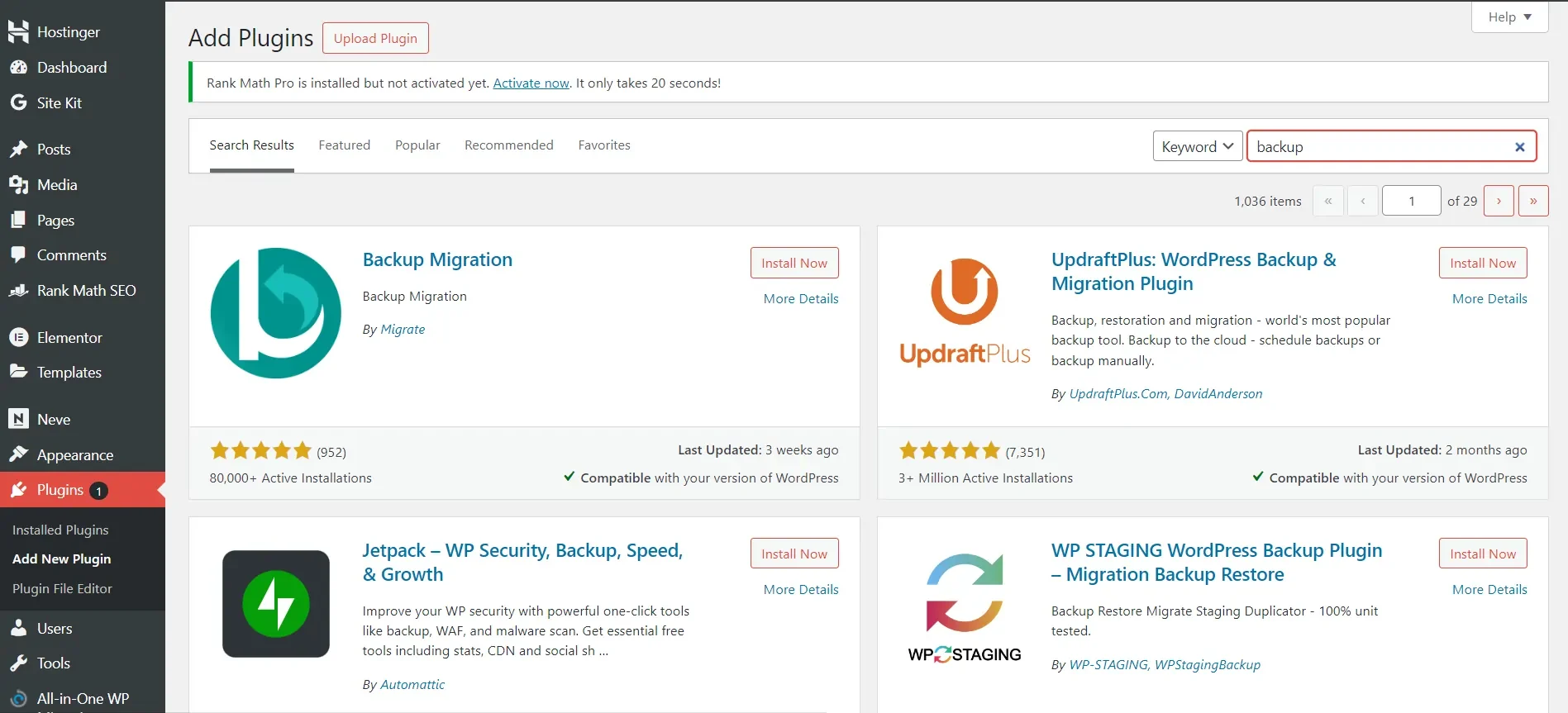
2. Configure Backup Settings and initiate your First Backup
Some plugins, like Duplicator, Jetpack, etc., require extra information about your website and the specification of backup creation. To set up your backup settings, navigate to the plugin’s settings page. Generally, you will be able to designate the backup storage location (e.g., local server, cloud storage), select which files and database tables to include in the backup, and schedule automatic backups.
3. Test Backup Restoration
Periodically test the restoration process by restoring your website from a backup copy to confirm the efficacy of your backup strategy. In the case of a true emergency, this procedure guarantees that you can promptly and effectively restore your website.
Also, to make sure that your backups are safe, store a copy of your backup in your local storage so that you have a failsafe always up your sleeve.
Please share your thoughts in the comment section, at The Product Recap we are open to friendly suggestions and helpful inputs to keep awareness at its peak.